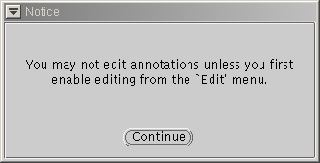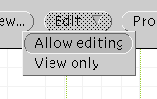Move the pointer into the signal window and click left. WAVE 's
Annotation Template window appears (see
figure 2.4).
Figure 2.4:
The Annotation Template window.
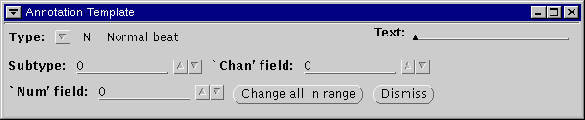 |
The contents of the Annotation Template window indicate what
type of annotation will be inserted if you decide to insert an
annotation. Click right on the Type:
 abbreviated
menu button. The Type menu
appears (see figure 2.5).
abbreviated
menu button. The Type menu
appears (see figure 2.5).
Figure 2.5:
The Type menu.
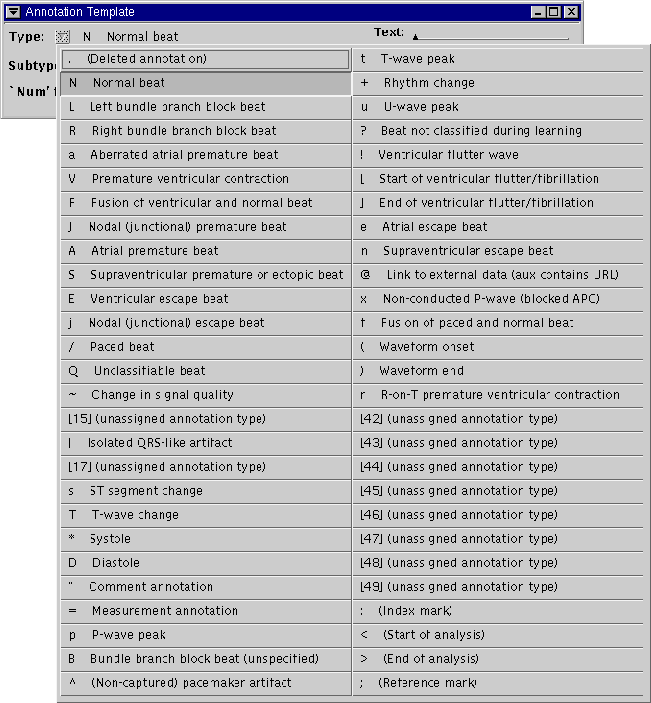 |
Select `A Atrial premature beat' from the Type menu by
clicking left on it. This action dismisses the Type menu, and
your selection now appears in the Annotation Template window to
the right of the Type:
 menu button. The other
fields of the Annotation Template can be ignored for this exercise.
menu button. The other
fields of the Annotation Template can be ignored for this exercise.
Single-character annotation mnemonics
that appear in the Annotation Template's Type menu
can be used as shortcuts
during annotation editing. (These mnemonics are the same as those used by
WAVE to indicate annotations in the signal window.) Instead of
calling up the Type menu, you may
simply type the mnemonic at any time while the pointer is in the
signal window, provided that the Annotation Template window is open.
If you type a recognized mnemonic, the Annotation Template is updated
immediately to reflect your choice.
Annotation editing is disabled by default, to avoid inadvertent modification of
annotation files. If you now move the pointer into the signal window and click
the middle button, this action is understood to mean that you wish to insert an
annotation of the type shown in the Annotation Template at the location
indicated by the pointer. Since WAVE cannot satisfy this request until
annotation editing has been enabled, a notice box (shown above) appears to warn
you that no action has been taken. Click left on
![\ovalbox{\rule[-.3mm]{0cm}{2.5mm}\small\sf ~Continue~}](img20.png) to dismiss
the notice box.
to dismiss
the notice box.
To enable annotation editing, click right on
![\ovalbox{\rule[-.3mm]{0cm}{2.5mm}\small\sf ~Edit~\ensuremath{\nabla}~}](img4.png) ,
and click left on the Allow editing selection in the Edit
menu. (Your selection from the Edit menu persists for the duration of
your WAVE session, unless you return to the Edit menu to change
it. Thus it is sufficient to enable annotation editing once if you plan to
edit several records in a single session.)
,
and click left on the Allow editing selection in the Edit
menu. (Your selection from the Edit menu persists for the duration of
your WAVE session, unless you return to the Edit menu to change
it. Thus it is sufficient to enable annotation editing once if you plan to
edit several records in a single session.)
George B. Moody (george@mit.edu)
2019-03-08