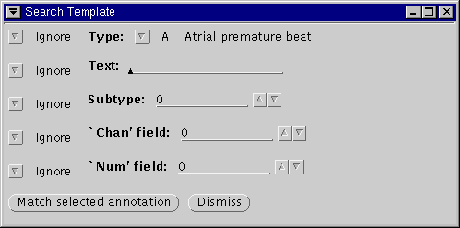Open this window by clicking left on
![\ovalbox{\rule[-.3mm]{0cm}{2.5mm}\small\sf ~More Options...~}](img62.png) in the
Find window. This window specifies criteria for searches
performed using
in the
Find window. This window specifies criteria for searches
performed using
![\ovalbox{\rule[-.3mm]{0cm}{2.5mm}\small\sf ~{\tt <} Search~}](img7.png) and
and
![\ovalbox{\rule[-.3mm]{0cm}{2.5mm}\small\sf ~Search {\tt >}~}](img13.png) .
Each of the five menu buttons at the left edge can be set to Ignore (the default) or Match in order to exclude or include,
respectively, the associated annotation field in the search criteria.
.
Each of the five menu buttons at the left edge can be set to Ignore (the default) or Match in order to exclude or include,
respectively, the associated annotation field in the search criteria.
The Type, Text, Subtype, `Chan' field, and
`Num' field controls work in the same way as their counterparts
in the
Annotation Template window.
-
![\ovalbox{\rule[-.3mm]{0cm}{2.5mm}\small\sf ~Match selected
annotation~}](img64.png)
- This button copies the fields of the selected annotation (if any) into
the Search Template, and sets all five of the menu buttons at
the left edge of the window to Match. This is a convenient
shortcut if you wish to find another annotation identical to a given
one.
-
![\ovalbox{\rule[-.3mm]{0cm}{2.5mm}\small\sf ~Dismiss~}](img132.png)
- This button makes the Search Template window disappear (until it is
recalled by clicking left on
![\ovalbox{\rule[-.3mm]{0cm}{2.5mm}\small\sf ~More Options...~}](img62.png) in the Find window).
in the Find window).
George B. Moody (george@mit.edu)
2019-03-08